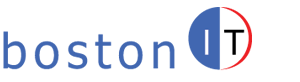How to Start Active Directory Users and Computers
How to Start Active Directory Users and Computers from Command Line:
Go to Start –> Run and Type
dsa.msc
Go to Start –> Run and Type
dsa.msc
One cause of the issue could be that the index folder on the Exchange server needs to be rebuilt . Under Services make sure that the “Microsoft Exchange Indexer Service” is enabled.
You can rebuild the Search Catalog Data folder by stopping the “Microsoft Exchange Indexer Service” under Windows Services, go to the Exchange mailbox Index folder where in a default installation would be inside
C:\Program Files\Microsoft\Exchange Server\V14\Mailbox\Mailbox Database xxxxxxxx\
Rename/delete the folder named CatalogData-xxxxx-xxxx-xxx-xxxx. Now go and start the “Microsoft Exchange Indexer Service” again. Indexing will start rebuilding again.
You might need to wait until it’s all done. You will see that the size of this folder is growing. In my case I had to wait for about 2:30 hours and then OWA Search started working again.
If you find this article helpful, please send us a note to Mike@bostonIT.com so I can keep on adding quality hands-on articles.
:
ASA Version 8.0(3)
!
hostname ASA5505
domain-name domain.local
enable password /z4VVuCaYOFObhYQ encrypted
no names
name 100.100.100.69 mail.domain.com
name 192.168.10.10 Server1
!
interface Vlan1
nameif inside
security-level 100
ip address 192.168.10.1 255.255.255.0
!
interface Vlan2
nameif outside
security-level 0
ip address 100.100.100.67 255.255.255.248
!
interface Ethernet0/0
switchport access vlan 2
!
interface Ethernet0/1
!
interface Ethernet0/2
!
interface Ethernet0/3
!
interface Ethernet0/4
!
interface Ethernet0/5
!
interface Ethernet0/6
!
interface Ethernet0/7
!
passwd /z4VVr#aYOFObhYQ encrypted
boot system disk0:/asa803-k8.bin
ftp mode passive
dns server-group DefaultDNS
domain-name domain.local
object-group network Support_Network
network-object 210.210.210.0 255.255.255.128
object-group network Support_Mail_Network
network-object 240.240.240.0 255.255.248.0
object-group service Support_Ports tcp
port-object eq smtp
port-object eq 3389
access-list outside_access_in extended permit icmp object-group Support_Network any
access-list outside_access_in extended permit tcp any host 100.100.100.68 eq 3389
access-list outside_access_in extended permit tcp any host 100.100.100.69 eq 3389
access-list outside_access_in extended permit tcp any host 100.100.100.69 eq www
access-list outside_access_in extended permit tcp any host 100.100.100.69 eq https
access-list outside_access_in extended permit icmp any any
access-list outside_access_in extended permit tcp object-group Support_Mail_Network host 100.100.100.69 eq smtp
access-list outside_access_in extended permit tcp object-group Support_Network any object-group Support_Ports
access-list outside_access_in extended permit tcp any host 100.100.100.69 eq smtp
pager lines 24
logging buffered informational
logging asdm informational
mtu inside 1500
mtu outside 1500
icmp unreachable rate-limit 1 burst-size 1
asdm image disk0:/asdm-603.bin
no asdm history enable
arp timeout 14400
global (outside) 1 interface
nat (inside) 1 192.168.10.0 255.255.255.0
static (inside,outside) 100.100.100.68 192.168.10.20 netmask 255.255.255.255
static (inside,outside) 100.100.100.69 192.168.10.9 netmask 255.255.255.255
access-group outside_access_in in interface outside
route outside 0.0.0.0 0.0.0.0 100.100.100.65 1
timeout xlate 3:00:00
timeout conn 1:00:00 half-closed 0:10:00 udp 0:02:00 icmp 0:00:02
timeout sunrpc 0:10:00 h323 0:05:00 h225 1:00:00 mgcp 0:05:00 mgcp-pat 0:05:00
timeout sip 0:30:00 sip_media 0:02:00 sip-invite 0:03:00 sip-disconnect 0:02:00
timeout uauth 0:05:00 absolute
dynamic-access-policy-record DfltAccessPolicy
aaa-server Server1 protocol nt
aaa-server Server1 host 192.168.10.10
nt-auth-domain-controller Server1
aaa authentication ssh console LOCAL
aaa authentication enable console LOCAL
http server enable
http 192.168.10.0 255.255.255.0 inside
no snmp-server location
no snmp-server contact
snmp-server enable traps snmp authentication linkup linkdown coldstart
telnet 192.168.10.0 255.255.255.255 inside
telnet timeout 5
ssh 192.168.10.0 255.255.255.0 inside
ssh 0.0.0.0 0.0.0.0 outside
ssh timeout 5
console timeout 0
management-access inside
threat-detection basic-threat
threat-detection scanning-threat shun
threat-detection statistics access-list
webvpn
enable outside
group-policy DfltGrpPolicy attributes
vpn-tunnel-protocol IPSec svc webvpn
group-policy VPNGroupPolicy internal
group-policy VPNGroupPolicy attributes
wins-server value 192.168.10.10
dns-server value 192.168.10.10
default-domain value domain.local
username admin1 password 7f2915/98KkXAA7e encrypted privilege 15
tunnel-group SSLVPN type remote-access
tunnel-group SSLVPN general-attributes
authentication-server-group server01
default-group-policy VPNGroupPolicy
dhcp-server 192.168.10.10
!
class-map inspection_default
match default-inspection-traffic
!
!
policy-map type inspect dns preset_dns_map
parameters
message-length maximum 512
policy-map global_policy
class inspection_default
inspect dns preset_dns_map
inspect ftp
inspect h323 h225
inspect h323 ras
inspect rsh
inspect rtsp
inspect esmtp
inspect sqlnet
inspect skinny
inspect sunrpc
inspect xdmcp
inspect sip
inspect netbios
inspect tftp
!
service-policy global_policy global
prompt hostname context
Cryptochecksum:4d212957779980659d004fae5e22bd25
: end
asdm image disk0:/asdm-603.bin
no asdm history enable
If you have a small business and need IT support, please contact us here
To raise the Forest Level, right click on Active Directory Domain and Trust and choose Raise Forest Functionality Level.
powershell.exe -noexit c:\RegFilter.ps1
-OR- Another way
From Command Line type powershell
PS C:\> Set-ExecutionPolicy RemoteSigned
PS C:\> .\RegFilter.ps1
Type powershell to start Powershell
Type:
PS C:\>Import-Module ServerManager
Then type:
PS C:\>Add-WindowsFeature NET-Framework,RSAT-ADDS,Web-Server,Web-Basic-Auth,Web-Windows-Auth,Web-Metabase,Web-Net-Ext,Web-Lgcy-Mgmt-Console,WAS-Process-Model,RSAT-Web-Server,Web-ISAPI-Ext,Web-Digest-Auth,Web-Dyn-Compression,NET-HTTP-Activation,RPC-Over-HTTP-Proxy,Web-WMI -Restart
Now before you do the next step, you might want to stop replication on the Primary Domain Controller in case anything goes wrong with PrepareSchema, the bad schema won’t replicate to other domain controllers.
To find out the PDC server on the network, go to any domain controller command line and type:
netdom /query fsmo
Go to the PDC and disable outbound replication, Go to Command Line –> type the following text, and then press ENTER:
repadmin /options +DISABLE_OUTBOUND_REPL
Now back to Exchange DVD, Command Line, prepare Schema:
Setup /PrepareSchema
Re-enable outbound replication. Go to Command Line on PDC –> type the following, and then press ENTER:
repadmin /options -DISABLE_OUTBOUND_REPL
You can check the replication status by typing
Repadmin /showreps
Now prepare Active Directory:
Setup /PrepareAD
You should be ready now to install Exchange 2010 on the Windows 2008 R2 Server:
Finishing up Migration – Exchange 2010 Installation:
On the Exchange 2010 server manager, go to Server Configuration, Hub transport, Under Receive Connectors, right-click on Default Exchange and choose Properties, Add Anonymous under Permission Groups.
Try to use Outlook 2003 in Cache Mode to avoid issues. Recommended, latest service packs for Outlook 2007/2010.
You might have a problem with Shared Calendars on Outlook 2003. Disable Cache Mode, open Outlook with /cleanviews from command line and then enable cache mode.
Under the View, select Choose Columns, under Available Columns, choose “Exchange Home Server” and hit Find now, you should see any mailbox that is still sitting on the Exchange 2003, you can then move it, delete it or delete the Exchange attributes from it.
The following article explains it more:
http://social.technet.microsoft.com/Forums/pl-PL/exchangesvrmigration/thread/23645ad0-d684-4270-abc9-98cd74c8db33
If you find this article useful, please send me an email to Mike@bostonIT.com so I can keep on adding more hands-on knowledgebase articles.
Windows 7 – Windows Updates keeps failing with Error 80071A90:
Scenario:
When trying to install Windows updates on a Windows 7 PC and after you reboot to apply, Windows reverts back changes and doesn’t apply updates as if nothing has happened!
Resolutions:
KB2647753 is the fix.
Click Here to Download KB2647753 apply it and restart. Then try Windows Updates now and it should work.
If you find this article helpful, please send me a note to Mike@bostonIT.com and so I can keep on adding more hands-on knowledgebase articles.
Scenario:
You have a Windows computer and space is running out. You replace it with a newer and bigger cloned/imaged hard drive (cloned with Symantec Ghost for instance). After you start Windows, you discover Windows Search service won’t start and Windows Updates won’t run (Also when you replace one of the disks in a raid array you might run into the same issue). In the Windows Application log you get the following error messages:
The Windows Search service terminated with service-specific error %%-2147217025
Log Name: System
Source: Service Control Manager
Date: 8/29/2012 5:29:17 PM
Event ID: 7024
Task Category: None
Level: Error
Keywords: Classic
User: N/A
Computer: user.domain.com
Description:
The Windows Search service terminated with
service-specific error %%-2147217025.
Event Xml:
Event xmlns="http://schemas.microsoft.com/
win/2004/08/events/event">
System>
Provider Name="Service Control Manager"
Guid="{555908d1-a6d7-4695-8e1e-26931d2012f4}"
EventSourceName="Service Control Manager" />
EventID Qualifiers="49152">7024
Version>0
Level>2
Task>0
Opcode>0
Keywords>0x8080000000000000
EventRecordID>1298063
Correlation />
Execution ProcessID="608" ThreadID="4348" />
Channel>System
Computer>user.domain.com
Security />
/System>
EventData>
Data Name="param1">Windows Search
Data Name="param2">%%-2147217025
/EventData>
/Event>
Resolutions:
Download and Install Intel Rapid Storage Technology (RST). Check the laptop vendor website for latest RST (Lenovo, HP, Dell…). The latest driver should support the Bytes Per Sector disk format on the new disk. If you can’t find it, the following link can help:
For some laptops/PCs, the latest version of RST might not work with older versions of Windows, so in these case install an older version of RST. Fixed!
If you find this article helpful, please send us a note to Mike@bostonIT.com so I can keep on adding quality hands-on articles.
User: Admin
Password: blank (no password)
For security purposes, change it when you can.
If you find this article helpful, please send us a note to Mike@bostonIT.com
1- End Fax Support
ENDFAXSPT FAXD(*ALL) ENHSRV(*YES) and press ENTER
2- Confirm that the QFAXSBS and QFQSBS subsystems have ended:
WRKSBS
You might need to wait for a few minutes for them to end
3- Vary off and on the controllers:
WRKCFGSTS CFGTYPE(*CTL) CFGD(FAXD01) and press ENTER
Take option 2. Vary Off and press ENTER
Take option 1. Vary On and press ENTER
The controller will go to a Vary On Pending status
4- Start Fax Support and Enhanced Services:
STRFAXSPT FAXD(FAXD01) ENHSRV(*YES) and press ENTER
Writer name P8 (for instance)
ENDWTR P8 *IMMED
CALL QSPENDWA P8
varry off P8
vary on P8
STRPRTWTR P8
After that check Outq for messages
For each interface with IP address and Subnet Mask pick an ip address for the standby from the same network. For instance for inside network with IP address 192.168.99.1 255.255.255.0, pick an ip address for the standby like 192.168.99.2 (no mask needed) and configure that interface:
ip address 192.168.99.1 255.255.255.0 standby 192.168.99.2
Do the same thing for all other interfaces that you are going to use like the Outside and DMZ (of course with different ip addresses). Make sure they are in “no shutdown”. Interfaces need to be on different networks.
For management interface, do a no shutdown. Make sure interface has no interface name “no nameif”. Don’t configure ip address for it.
Type the following commands
ASA(config)# failover lan unit primary
ASA(config)# failover lan interface failover Management0/0
When you type this command the ASA will say “INFO: Non-failover interface config is cleared on Management0/0 and its sub-interfaces” and it will give a description to that interface as “description LAN Failover Interface”
ASA(config)# failover interface ip failover 192.168.150.1 255.255.255.0 standby 192.168.150.2
ASA(config)# failover link failover Management0/0
If you do show running-config you will see that the description of interface Management 0/0 has changed to “description LAN/STATE Failover Interface”.
ASA(config)# failover replication http
ASA(config)# Failover
Connect all interfaces to the respective network (at least the inside interface to the inside network and outside interface to the outside network. The Management 0/0 interfaces on both ASAs are connected together through a Cat5 or crossover network cable). Connect to the ASA through a consol.
Go to all interfaces that you are going to use (just like the Primary ASA) and do a no shutdown. Don’t forget the Management Interface that will be used as a failover interface – Make sure interface has no interface name “no nameif”. ASA configuration including IP addresses will replicate from the Primary ASA when replication starts.
Following is the minimum configuration that you need to do on the standby. No more!
Type the following:
ASA(config)# failover lan interface failover Management0/0
ASA(config)# failover interface ip failover 192.168.150.1 255.255.255.0 standby 192.168.150.2 (this is the same exact command you typed on the Primary).
ASA(config)# failover link failover Management0/0
ASA(config)# failover lan unit secondary
ASA(config)# failover replication http
ASA(config)# failover (This is the last command that you need to do and as soon as you do that the replication of configuration will start)
You will see messages similar to the following:
“Detected an Active mate
Beginning configuration replication from mate…. Jul 12 2013 23:37:14: %ASA-6-720037: (VPN-Secondary) HA progression callback: id
=3,seq=200,grp=0,event=101,op=15,my=Sync Config,peer=Active.
Jul 12 2013 23:37:14: %ASA-6-721003: (WebVPN-Secondary) HA progression change:
event HA_PROG_STANDBY_CONFIG, my state Sync Config, peer state Active.
Jul 12 2013 23:37:14: %ASA-1-709006: (Secondary) End Configuration Replication (STB)”
Give some time (a minute or so) for replication to finish before you proceed with the following
After that, go back to the primary ASA (not standby) and save config on it and that will save it on both ASAs:
ASA#Wr mem
You can use the following two commands to see the state of failover
ASA# show failover
ASA# show failover state
Down the road, if standy configuration is out of sync with the active asa, go the active asa and do:
wr standby
That will wipe out the whole config of the standby and the config will replicate from active to standby.
If you find this article helpful, please send me a note to Mike@bostonIT.com so I can keep on adding more hands-on knowledgebase articles.